Leave Application
Annual Leave
- Annual leave application should be submitted on ZOHO in advance. The general recommendation is, if you wish to take 1 day of leave, you should apply leave 2 working days in advance. The number of days in advance should be 2 times the number of your days of leave.
Do set up your Leave Status on Google Chat and Auto Reply Email before you go on leave.
Before proceeding with your annual leave application, you must notify the Project Managers (PMs) and Business Analysts (BAs) of your project(s).
Please confirm that you have discussed your leave application with your PMs and BAs by selecting
Yesin your ZOHO Annual Leave Application form, as shown in the screenshot below
Do add the names of your project’s PMs and BAs (and other team members whom you work closely with, if necessary) in the ‘Team ID’ section.
Kindly refer to the instructions in the Apply Leave via ZOHO section for more details.
The approval process of leave application is done by Management and Head of Operations who might need to consult PMs and BAs. Therefore, it is important for you to inform PMs and BAs before applying for leave.
Sick Leave
For Sick Leave, please attach the Medical Certificate and/or Letter of Medical Appointment from the clinic or hospital (if you are unwell and just need 1-2 days of self-recovery, you might not need to attach the Medical Certificate)
Staff requesting sick leave for medical appointments are required to attach a letter confirming the appointment from their healthcare provider along with their leave application
Please confirm that you have informed your Project Managers (PMs) and Business Analysts (BAs) by selecting
Yesin your ZOHO Annual Leave Application form, as shown in the screenshot below
You may apply for Sick Leave once you feel better. However, do try to inform your project PMs/BAs as soon as you can i.e. sending the a quick messages via emails or Google Chat.
- Do add the names of your project’s PMs and BAs (and other team members whom you work closely with, if necessary) in the ‘Team ID’ section.
Kindly refer to the instructions in the Apply Leave via ZOHO section for more details.
Students on Credit-Bearing Internships
- If you are a student participating on a credit-bearing internship, you are not entitled to paid leave. However, under special circumstances (e.g. urgent personal matters, school’s requirements), you may apply for leave and must inform your supervisor, PMs and BAs. Your leave application will be subject to Management’s approval.
Apply Leave via ZOHO
- Login to your ZOHO People account
- Click on the ‘Leave Tracker’ tab on the left side bar
- It will show your current leave balance
- To submit leave application request, click ‘Apply Leave’ button on the upper right side

- Click on the dropdown list in the ‘Leave Type’ field to choose the type of leave

- Specify the start and end date of your leave

- Input your Project Manager(s)’ and/or team members’ email address(es) from the dropdown list

Select
Yesas the confirmation that you have inform your project’s PMs/BAs (or Team Lead in case of HR and Ops Team) about your leaveAnnual Leave

Sick Leave

Click
Submit
How to Cancel Your Leave Application
- Login to your ZOHO People account
- Click on the ‘Leave Tracker’ tab on the left side bar
- Click on ‘List View’ then select the leave application that you need to cancel

- Click on the ‘Cancel Leave’ button on the bottom right side of the page as shown in below image

- The cancellation request will be sent to the approver. Upon approval, your leave will be canceled, and your leave balance will be adjusted automatically.
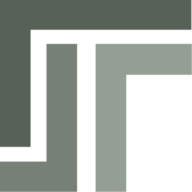 TSP Wiki
TSP Wiki