Configure TSP DEV certificate in Windows Machine
Purpose
This procedure describes the steps to connect to configure TSP DEV certificates in Windows machines.
Scope
This guideline applies to all staff who are required to access the company’s internal resources remotely and securely.
Procedure
Preparation
- First Download certificate (TSP DEV Root.crt) from the following google drive link
https://drive.google.com/file/d/1k5nr_btjR6P88LuBgEIdipY4Eao4m5Ox/view
Install to Windows Certificate Store
Locate to the downloaded certificate
Double-click on the certificate to install it
Click on
Install CertificateSelect
Local Machineand clickNextSelect
Place all certificates in the following storeClick
Browse, a window will pop up to select the certificate storeSelect
Trusted Root Certification Authoritiesand clickNextClick
FinishClick
OKon Import success to complete the process
Grant certificate access to the Firefox browser
Note: Firefox maintains its own separate certificate store. The following steps guide you on how to grant certificate access to Firefox.
In Firefox, type
about:configin the address bar. PressEnterFirefox will display a warning message (first time only), proceed by selecting the
Accept the Risk and Continueoption.In the search bar input
security.enterprise_roots.enabledClick the
Toggleand make the valuetrueClose the tab.
Grant certificate access to GIT [Only if you are using]
Open
PowerShellasadministrator.Copy the line below and press
Enter
git config --global http.sslBackend schannel
- Close the window.
Troubleshooting
If you encounter any issues with this, please submit a ticket via the YouTrack TSP Helpdesk .
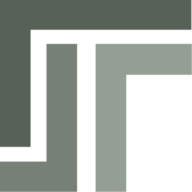 TSP Wiki
TSP Wiki