Connecting to Pritunl VPN
Purpose
This procedure describes the steps to connect to a TSP Pritunl VPN, a user-friendly open-source VPN server and client.
Procedure
Preparation
IT Ops Team will provide the following credentials via Bitwarden Share Link connect to Pritunl Link:
- VPN Link
- VPN PIN
Download and Installation
- Navigate to the given Pritunl user profile (eg: -
https://vpn.tsp.sg/k/xxxxxx). ClickDownload Client
This link will remain accessible only for 24 hours.
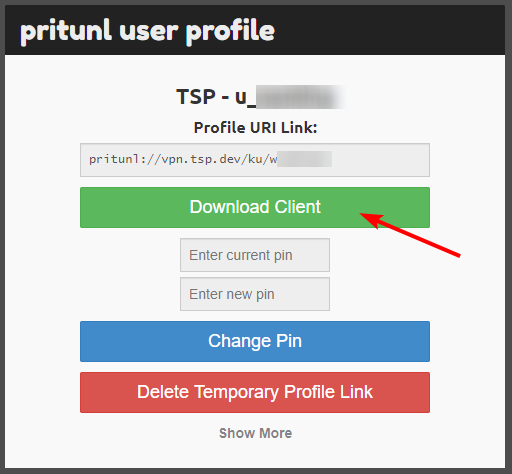
Download and install the Pritunl client to your device (Choose OS accordingly)

Click
Show Morein the user profile
Click
Download Profile(It will download a.ovpnfile)
Connecting to VPN
Method 1: Import Profile through URI
Open pritunl client. Click
Import
Copy the Profile URI from the user profile

Paste it in
Enter Profile URIin Pritunl client and clickImport
Click on the
ConnectbuttonClick
Connect. Enter the pin.
The PIN comprises solely 16 numerical digits. (IT Ops Team will provide the link via Bitwarden)
To change your PIN, please go to your Pritunl user profile. Here, you will need to enter your current PIN followed by the new PIN you wish to set, as shown on the image below.

You are successfully connected to the VPN
Method 2: Import Profile through .ovpn file
Click the
Browsebutton underImport Profilein Pritunl client.
Browse and select the downloaded
.ovpnfile from
Click on the menu toggle
Click
Connect. Enter the pin (Provided in the Bitwarden Link)You are successfully connected to the VPN
Troubleshooting
Issue: Connection Timeout/Error
The VPN client fails to establish a connection or an error message is displayed.
Solution
- Check your internet connection to ensure it’s stable.
- Verify that you have entered the correct server address and port number.
- Temporarily disable any firewall or antivirus software that may be blocking the VPN connection.
- Try connecting to a different VPN Tunnel if available.
Issue: Authentication Failure
Unable to authenticate or login to the VPN.
Solution:
- Double-check the given PIN number.
- Contact
Prabhu Subramaniamto reset your VPN credentials if necessary
Issue: DNS or Internet Access Issues
After connecting to the VPN, if you are unable to access the internet, TSP internal resources, or specific websites/services.
Solution
- Check your network settings and ensure that the VPN client is configured to use the correct DNS servers.
- Verify that your VPN profile does not have any specific restrictions or routing rules that may be causing the issue.
- Try accessing websites or services using their IP addresses instead of domain names to bypass DNS-related problems.
Issue: Corrupted OpenVPN File
The OpenVPN configuration file has been corrupted or lost.
Solution:
- Contact
Prabhu Subramaniumto obtain a new Pritunl profile URL.
Issue: Client Compatibility
The Pritunl VPN client is not compatible with your operating system or device.
Solution:
- Ensure that you have downloaded the correct version of the Pritunl VPN client for your operating system.
- Check the system requirements and supported platforms on the Pritunl website.
If you encounter any other issues connecting to the VPN, please submit a ticket via the YouTrack TSP Helpdesk .
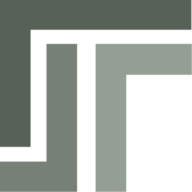 TSP Wiki
TSP Wiki