Sending Large Files via Email
The file size limits of TSP email service provider is 25 MB. Inbox sizes for our clients would normally be lower (in SG Public sector this would be around 10MB)
If your attachment file is more than the size limit, you need to split the zip file into smaller pieces then send each files in separated emails.
Initial Setup
Install 7-Zip
Compress a file(s) into a zip file
Refer to Information Security on how to compress file(s) with password protection.
Split the zip file into smaller pieces
Open “7-Zip File Manager”.
Right-click the file and choose “Split File…”

Once you click “Split File…”, 7-Zip will bring up a window asking you the directory you want to split the file to and what size you want each part to be. Set “Split to volumes” to **25M (**as the size limit of email’s attachment file).

After you selected the file size in the drop down menu, 7-Zip will split the files into parts of the selected size. When complete, the files will be in the designated folders that you specified during the beginning of the process.

Send each files in separated emails.
Extracting files from a split zip volume
Ensure all parts of the zip are saved in the same folder.
Some multi-part zips will only be comprised of archives ending in a .zip.### extension:

Select the first split zip in the list and “*Extract to \” using 7-Zip.
Right-click on the first file in the list and extract to a new folder:


Open the extracted files.

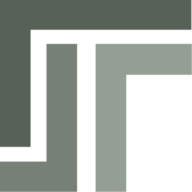 TSP Wiki
TSP Wiki